Zombies love looking up at the clouds. They’re pretty, beautiful things, some white and puffy, some dark and menacing. But they’re so far away. Everyone talks about how great clouds are, but how is a zombie programmer ever going to walk among the clouds?
By getting airborne! I’ll walk you through the steps to get you into the cloud with Amazon Web Services (AWS).
First off, navigate a browser of your choice to https://aws.amazon.com/
You should see something that looks like this:
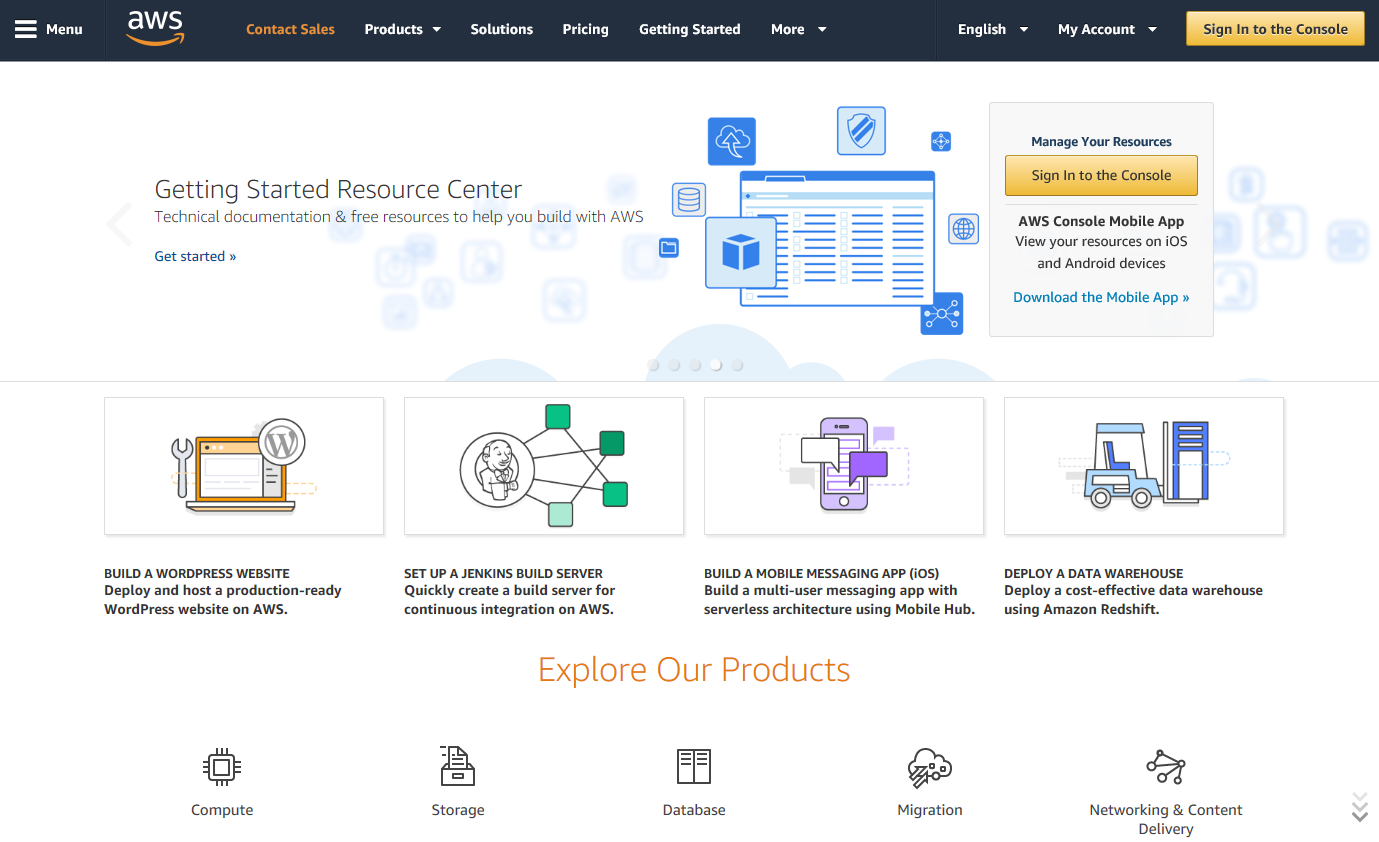
In the top right bar, you should see a big gold button that says “Sign In to the Console”. Click it, don’t be shy!
You will see a sign-in screen. Click on the button “Create a new AWS account” (which I highlighted with a zombie red box).
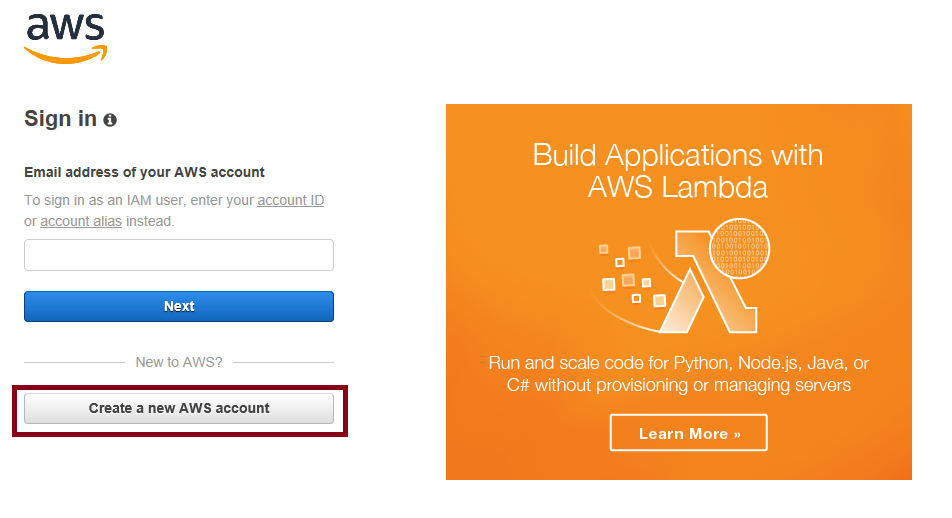
Step 1: Create a New AWS Account
You’ll be taken to the screen that lets you make a new account. And ZOMG (Zombie Ohmigosh)! It allows me to create an account that is free for 12 months!

The free tier is just fine for us for most of what we will explore.
Just a quick note. Many zombies are big fans of Amazon’s website and may already have an Amazon account where they can buy all sorts of useful zombie outfits like this:
However, your AWS account and your Amazon account aren’t the same thing. So feel free to create a different account name than you use for your Amazon account.
Contact Information
Next you’ll be asked to provide some Contact Information.
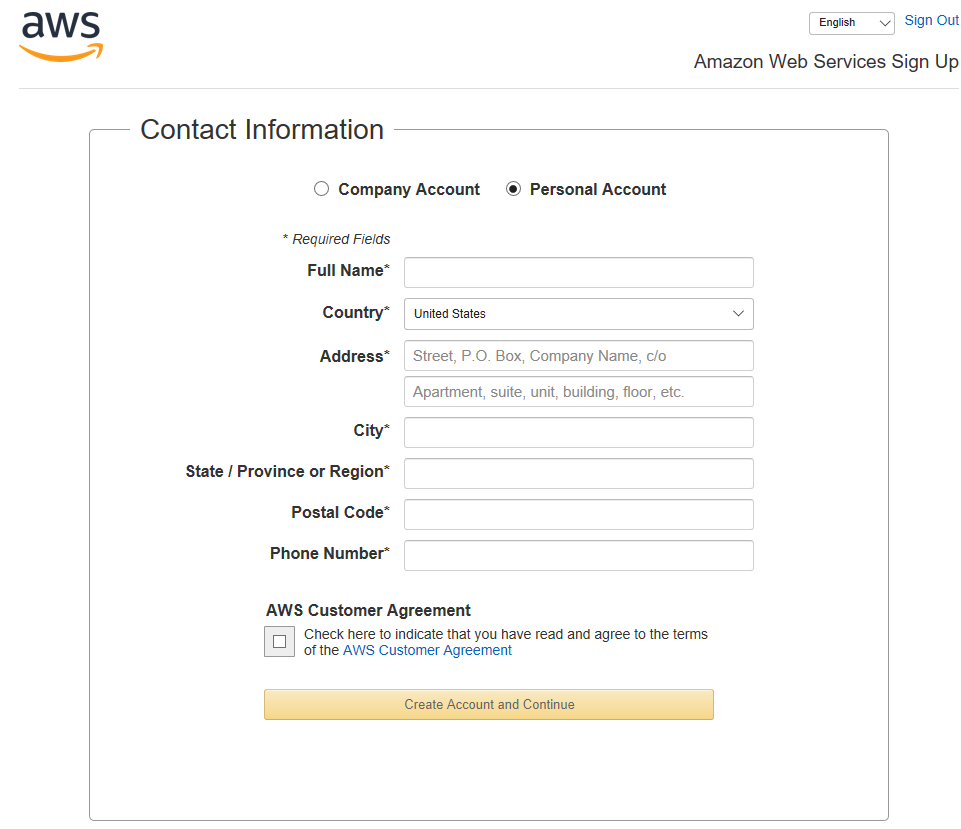
Enter your information, but use valid information, as Amazon is going to verify that you’re a real zombie in another couple steps.
Payment Information
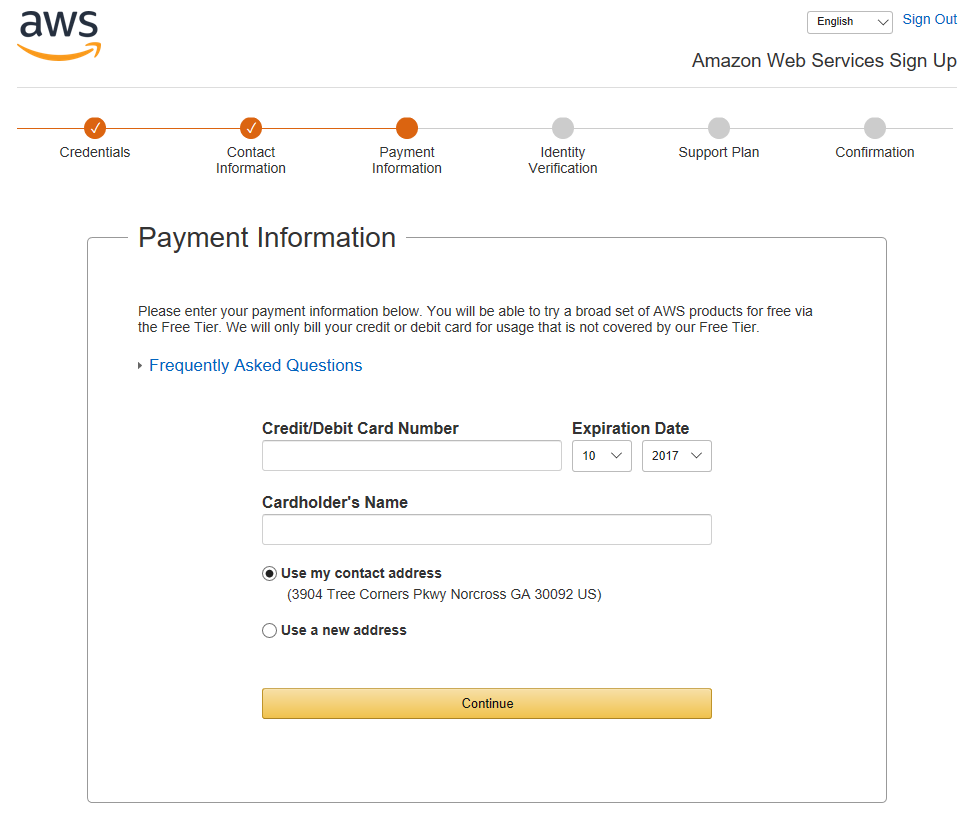
Wait…I thought you said this was free. Why do they want my payment information?
AWS may charge you if you use services that aren’t free, so they want this information up front. Don’t worry, most services are free.
Identity Verification
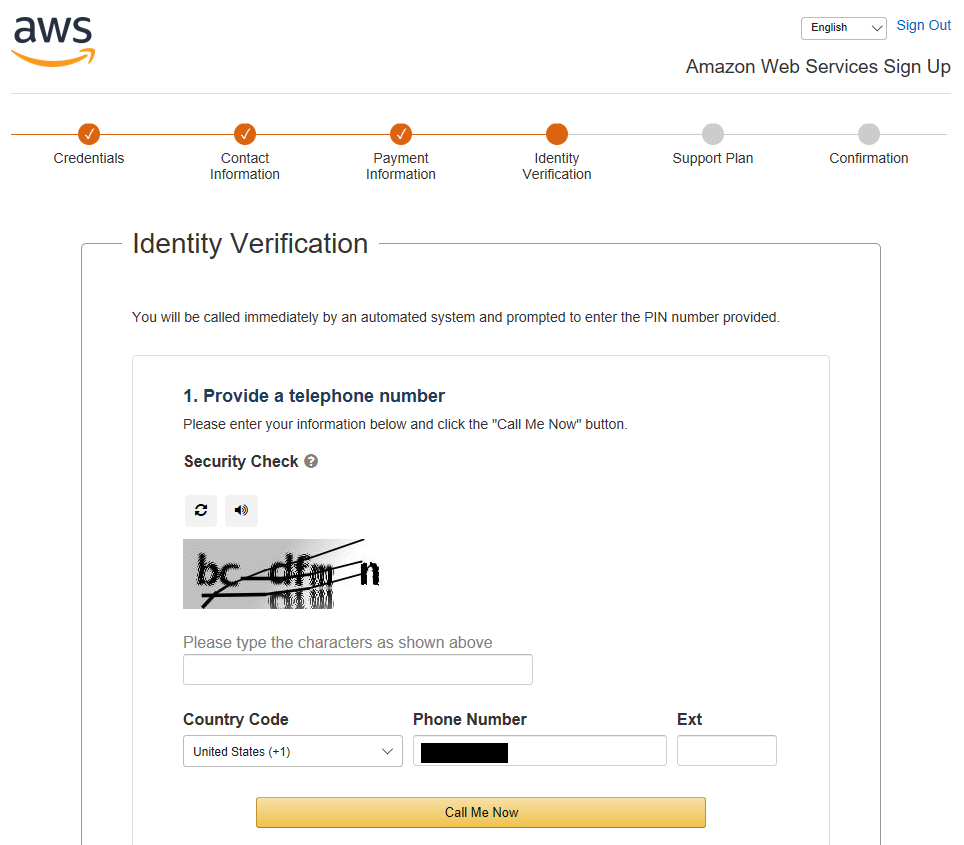
I warned you! They want to verify that you’re a real zombie, so they’re going to give you a call. Actually a very nice and friendly IVR will give you a call. Type in the Captcha (even though Captchas can now be defeated using AI – see this NPR article for details), then type in a phone number they can reach you at right now, as they’re about to call. Don’t worry, this is pretty fast.
Call In Progress
Ok, this happened so fast I didn’t actually have time to get a screen shot. But this step, the AWS sign-up form shows you a 4 digit code, and you’re asked to enter the code on your phone. Once you do, the Identity Verification step automatically moves to Step 3.
Identity Verification Complete
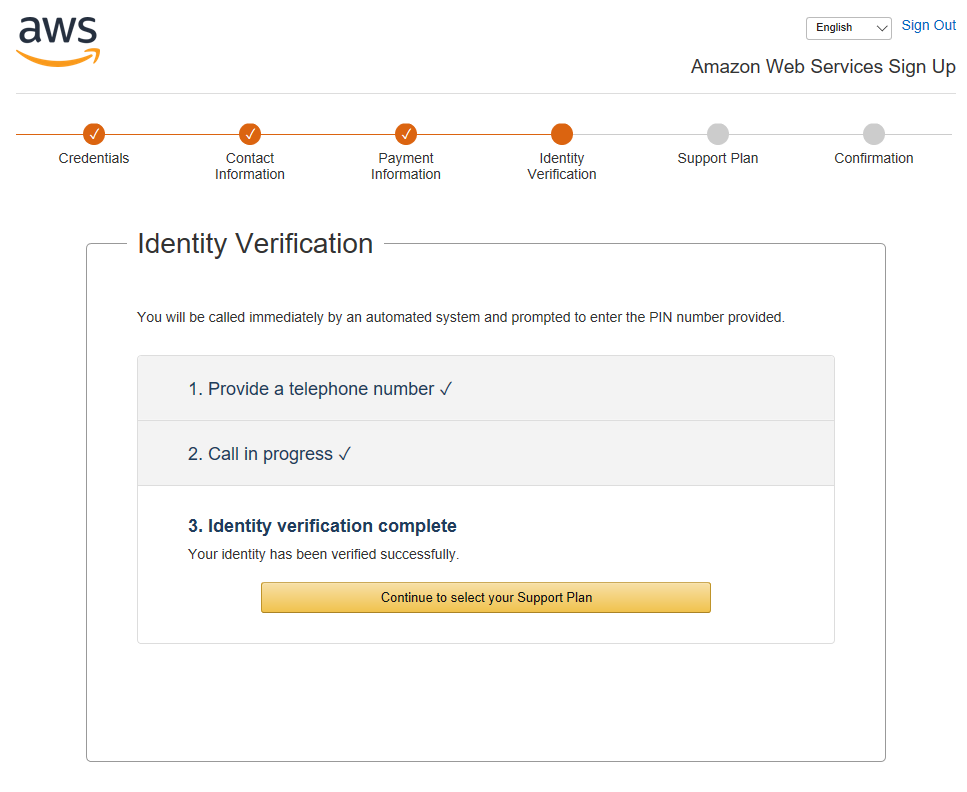
Congratulations, so, next!
Support Plan
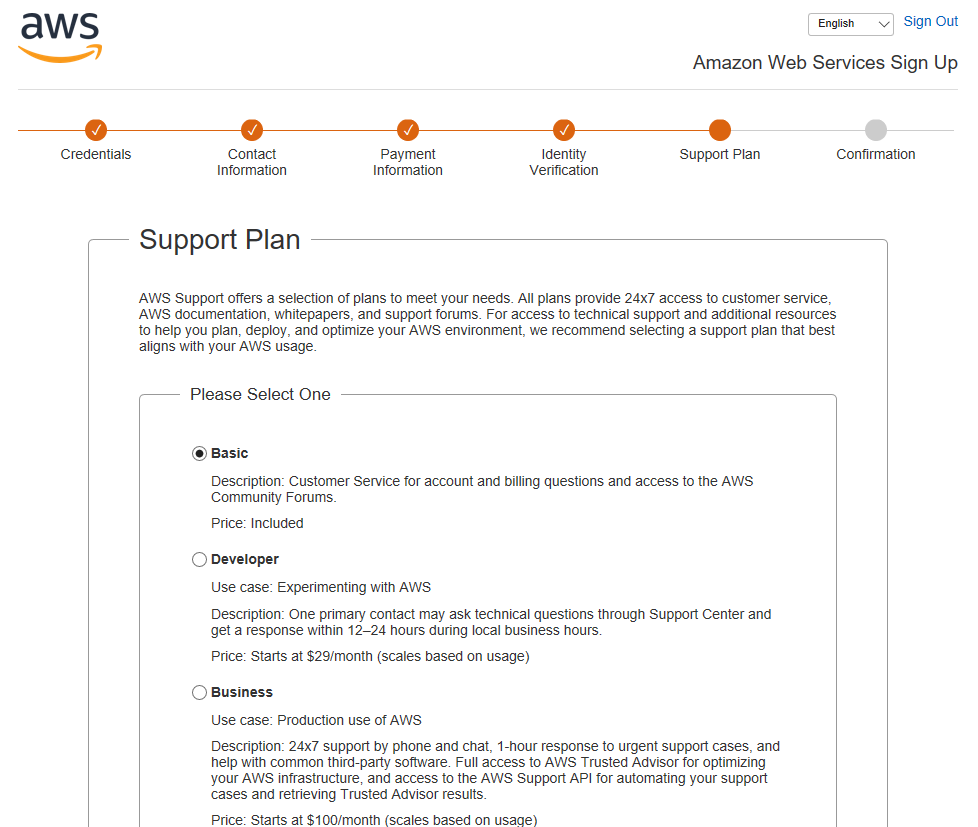
For this step, you can choose how much you want to interact with AWS if you have problems, issues, etc. Basic is fine for now.
Confirmation
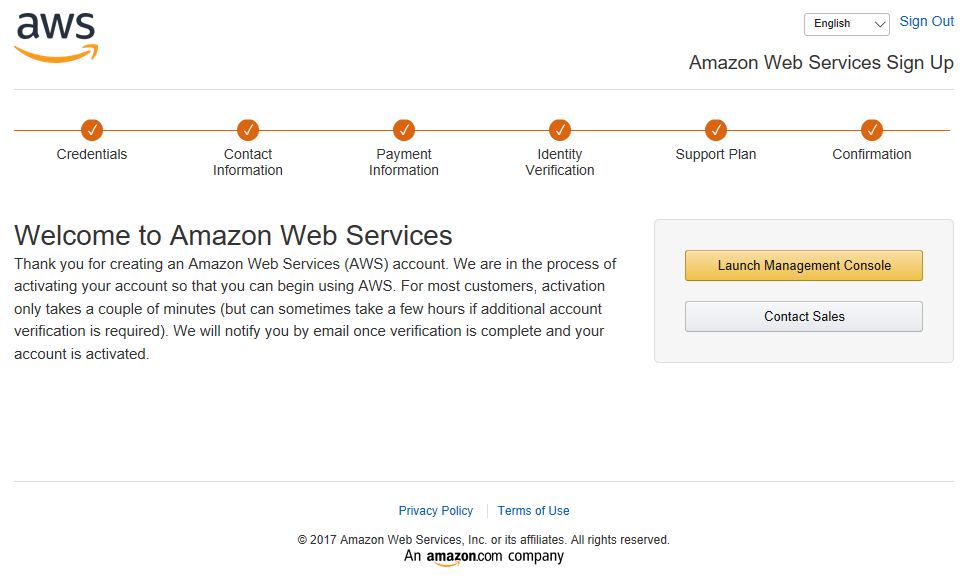
And wow, just like that, you’re an AWS Zombie!
Next time in Zombie World, we will see what you can do with the shiny new account you have.

