Hello Zombies!
So if you’ve been following some of the posts I’ve made so far, you should have a brand new shiny AWS account that you’ve never used. We’re about to make history as you’re about to become an proper AWS zombie!
Ok, enough waiting! Navigate your favorite web browser over to console.aws.amazon.com
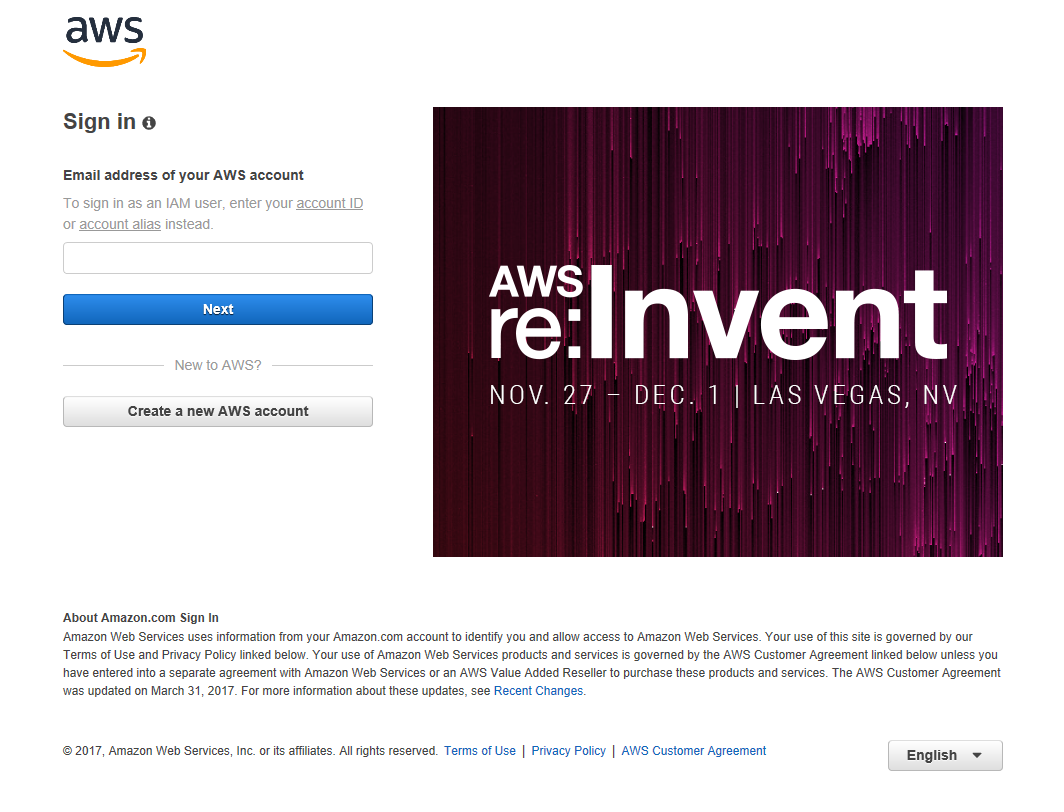
Now plug in your email you used to sign up. You’ll be prompted for your password.
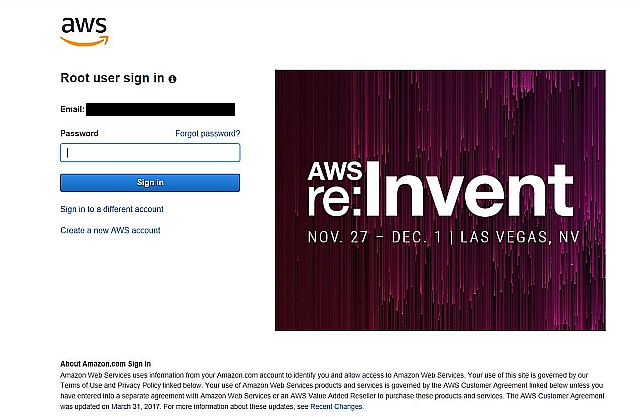
Then click “Sign in”. And you’ll be logged into AWS!
That’s SO INSECURE!
“Zombie Tim! That’s the security? Login and Password? Everyone knows that 2FA is the only security measure that’s worth anything! I gave them my credit card, I want it secure!”
Whoa, gentle zombie reader, slow down! Don’t worry, AWS supports 2FA (2 factor authentication). We’ll set up that and some other security for our site in the next post which I’ll link back here. If you’ve not worked with “2 Factor Authentication” before, I’ll walk you though it.
The Main Event!
So, after logging in, you’ll be taken to a screen that looks something like this.
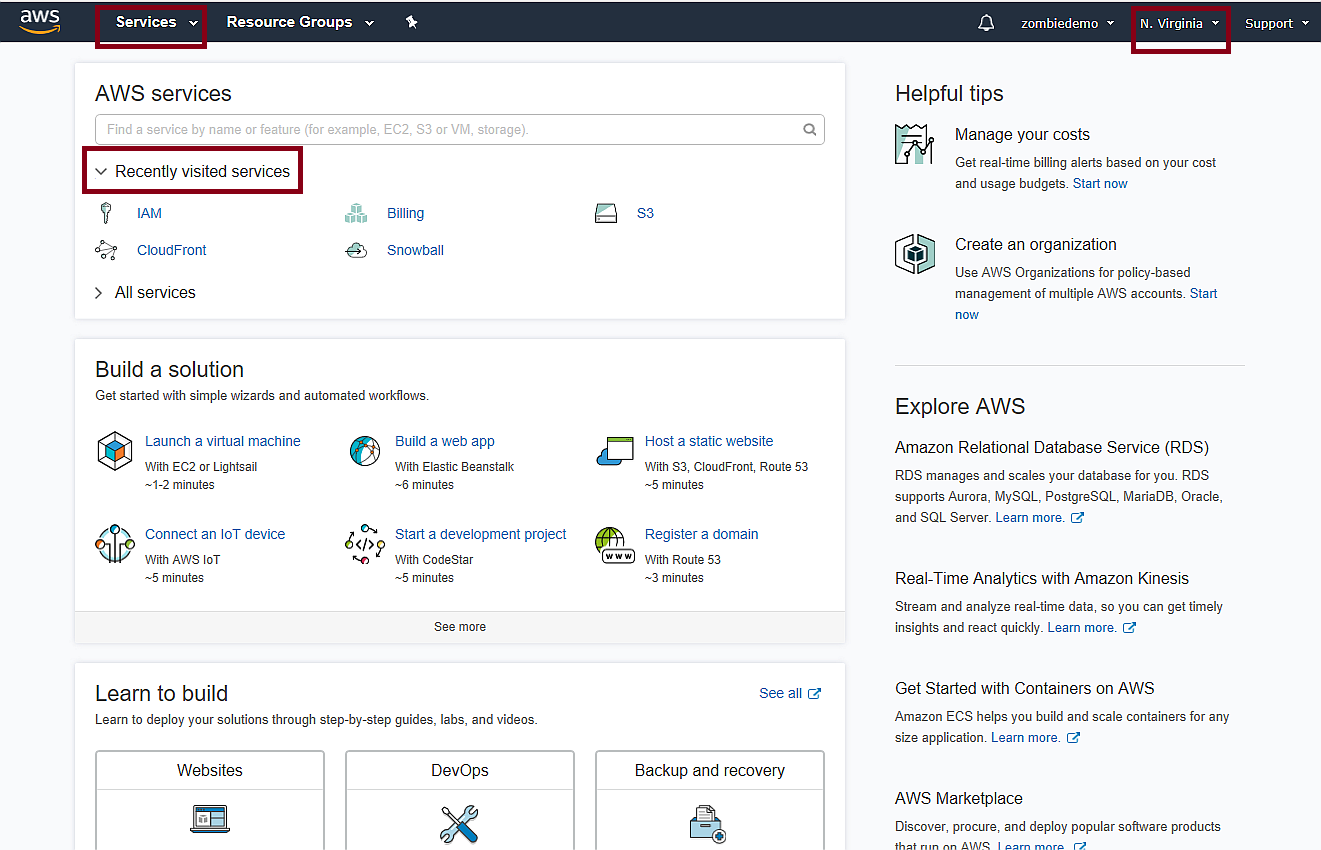
I’ve marked three areas to take a look at.
The top left is the list of services – hold off on looking at that for a moment.
The second one on the left is the “Recently Visited Tabs”. This keeps track of the services you’ve recently visited in AWS. This is incredibly handy as often times you’ll be navigating back and forth between a couple services that are closely connected, and having quick access is easier than choosing the service over and over again from the main services screen.
The third area is to the top right, it’s the regions selector. Click on that to see a list of the various regions available from AWS.
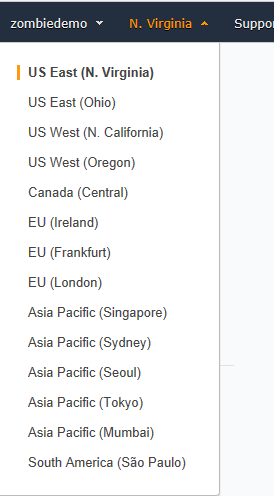
There are 14 different regions at the time of this post’s writing. Since I’m a zombie based in Zombieland aka Atlanta, I chose “US East (N. Virginia)” (interesting note, the film Zombieland was filmed in large parts in the Atlanta area).
Also, when I say that “I chose”, Amazon chose for me. This is one of the oldest data centers for Amazon, and I believe it to be the default location. Zombie request: can someone who sets up an account that is closer to another region confirm that they see the Virginia location? I am not sure if Amazon uses geolocation to assign you a default or not. In any case, picking one close to you will result in faster responses.
Some of AWS services are designed to support redundancy by using other regions, and we’ll explore that in later posts. You may also have to consider that some services might make sense to host closer to a different endpoint, depending on your needs.
A final note about regions: this dropdown is generally seen in all AWS services menus. However, some things, like security are universal services and will instead show the word “Global” for the region.
The AWS Services Menu
Ok, let’s now take a look at all the services that AWS offers. In the top left, click services.
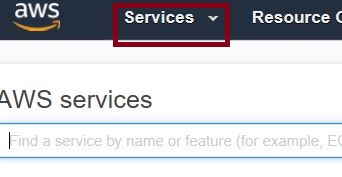
And you’ll see…a whole zombie horde of services!
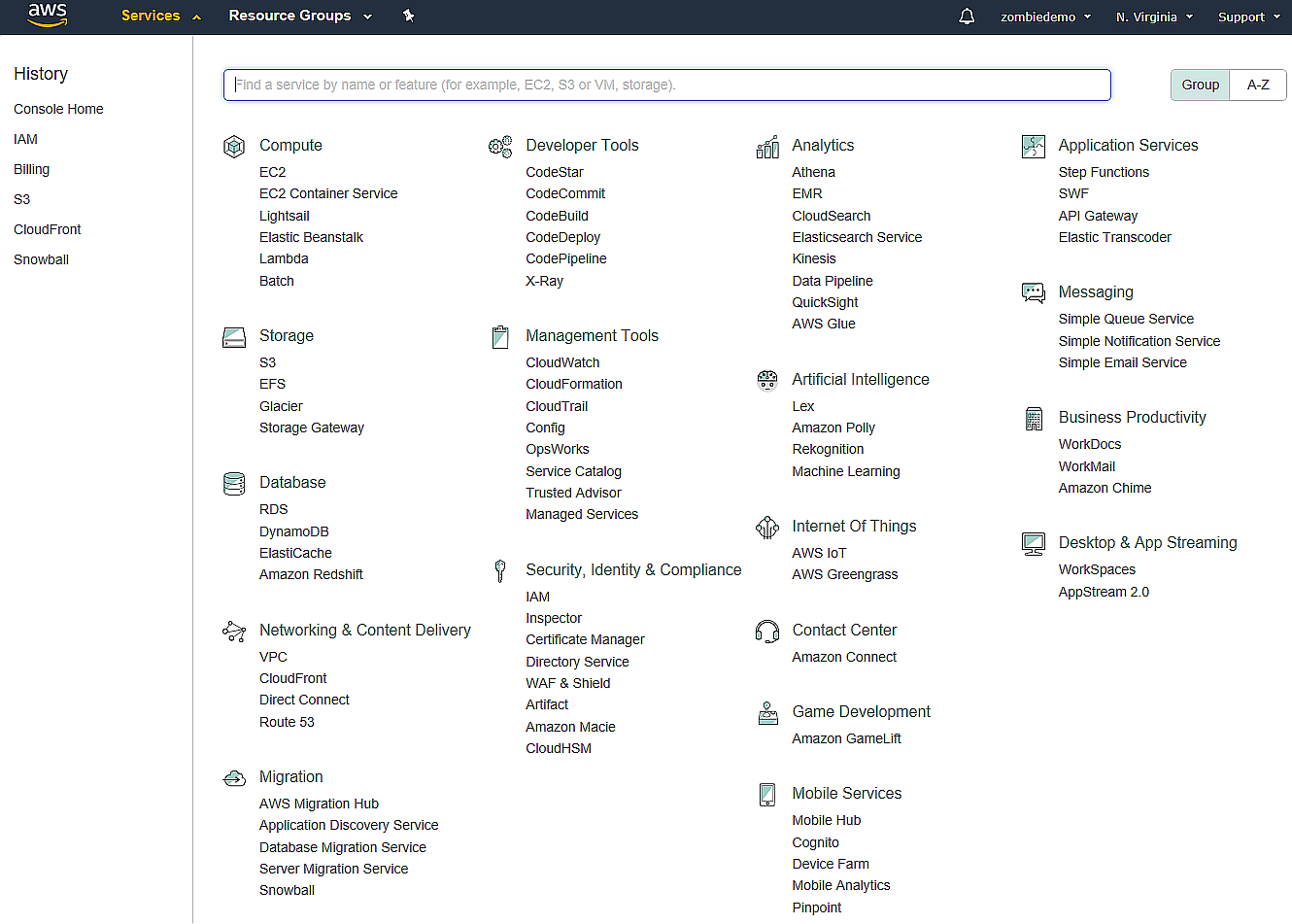
Yes, that is a horde of services! Like, 78 at the time of this posting.
We’ll explore them in time, but let’s take a look at the Services Headers at this point.
- Compute
- Storage
- Database
- Network & Content Delivery
- Migration
- Developer Tools
- Management Tools
- Security, Identity & Compliance
- Analytics
- Artificial Intelligence
- Internet of Things
- Contact Center
- Game Development
- Mobile Services
- Application Services
- Messaging
- Business Productivity
- Desktop & App Streaming
There are a whole lot of juicy topics here that we’ll delve into over time. It’s interesting to note that some of these headers only have one service listed underneath it (Contact Center only has “Amazon Connect”, and Game Development only has “Amazon GameLift”). I would guess that Amazon has plans to expand these areas over time.
In our next post, we’ll look at securing our AWS account using the “IAM” service under Security, Identity & Compliance.
